The menu at the top of the main screen allows you to view, print and customize your schedule.
Print the Schedule
The daily schedule can be printed in one of three ways: Full Day Schedule, Appointment List Only and Month/Week View.
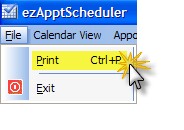
The Print Options screen will appear.
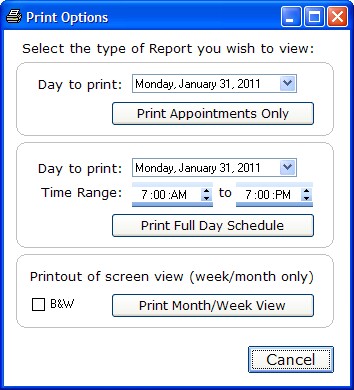
Select the appropriate Day and/or Time Period for the report. The Month/Week View will default to color preview unless you select the "B&W" checkbox. Once the Report preview displays, you can print it to your selected printer.
Calendar View Format
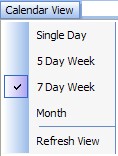
The calendar screen can be displayed is several formats, ranging from a single day up to a full month view. Once the screen updates to the new display, you can use the tabs and checkboxes at the top to further refine your view (in Week View only). The Refresh View option forces an immediate update of the calendar to show all appointment changes that might have occurred over the network. Note that the refresh occurs automatically every few seconds and you should rarely have to use this option.
![]()
Work Week
The work week consists of the days you selected in the Options screen as your work days (typically Monday-Friday, or Tuesday-Saturday).
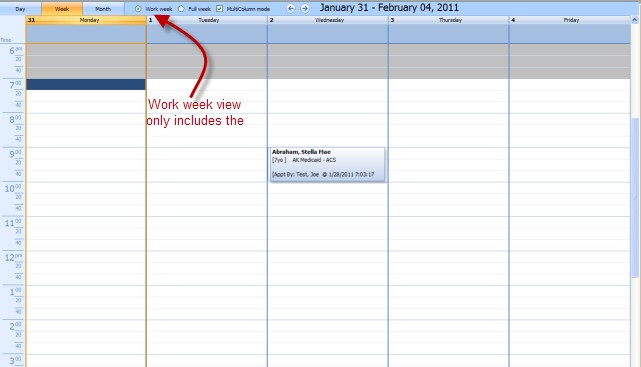
Full Week
Shows all seven days of the week, irrespective of the default work days you have set. This is useful if you schedule patients on a weekend very rarely.
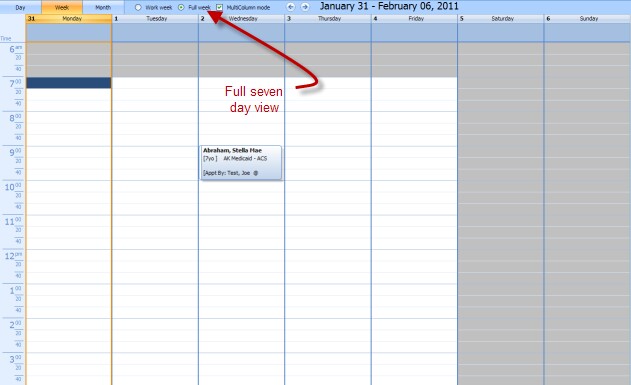
Multicolumn Mode
Converts from the 7 day work week column view to a spread view. The checkbox has no effect in 5 day view.
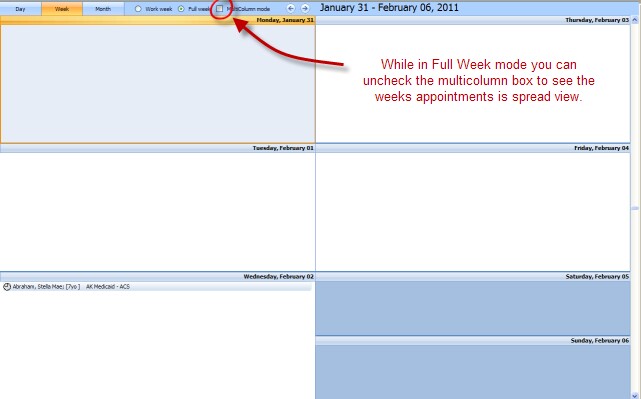
When in this view, there are no displayed timeline tickmarks and although you can double click to create an appointment you must manually adjust the appointment times.
NOTE: Double-clicking a day while in Month View will switch to Day View. Right-clicking in Day, Week or Month View will allow you to create or modify appointments.
Search for Appointment
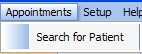
You can do a basic search for a patient on the schedule with this tool. It will find the closest matching name on the schedule. The more complete the name you enter, the more specific the match. Note that misspelling the patient's name may cause the software to erroneously report that no appointment exists.
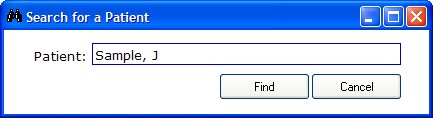
You must enter the patient name in Last, First format (e.g. "Smith, J" would find Joe Smith or Jane Smith, whichever appears first; by entering the full first name the patient will be found).
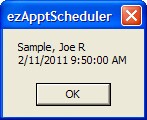
Setup
Allows customization of the appointment types and the calendar display options.
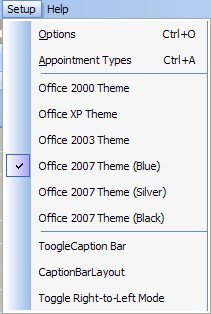
Options
Allows you to set the work hours and days of the week you are in office. Also the default time scale. See the Calendar Options section for more details.
Appointment Types
The appointment display can be modified (for example, the color coding of appointment types or category names). See the Appointment Types section.
Themes
The visual color scheme of the calendar can be modified by selecting one of the pre-set themes.