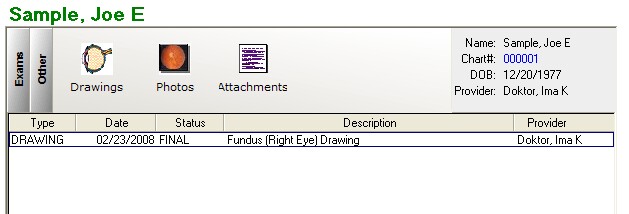The "Encounter List" is the main dashboard for viewing patient encounters (including Reports, Rx's and scanned/attached documents). You generally arrive at this screen by double-clicking the patient name, although you could also click the Encounters button on the Patient Demographics screen.
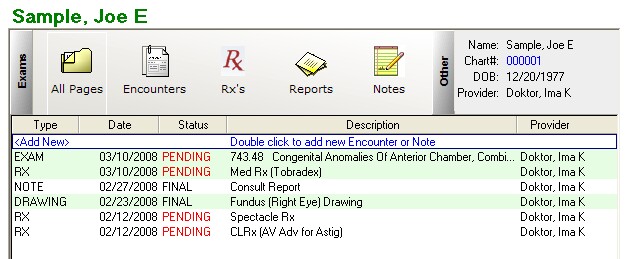
There are several tabs across the top of the Encounter Screen to help you navigate to the correct item. You can double-click the <Add New> at the top of any list to add a new item.
Exams
All Pages
Shows all the items from every category
Encounters
If you are using the full EMR version, you will see a list of pending and finalized exam encounters. The first CPT assessment code will be displayed in the description field.
Rx's
The list of generated Rx's for a patient (that have been printed/saved). The full list of every Rx (even if not printed) will be shown by clicking the Logbook button.
Reports
The list of generated reports for a patient (that have been printed/saved).
Notes
If you have entered any notes on the patient they will display here.
Other
Drawings
If you are using the full EMR version, you will see a list of pending and finalized exam drawings. By double-clicking an image you will see the Image Manager display.
Photos
Not currently used in this version.
Attachments
The list of scanned or attached documents for a patient. If you double-click an item, the document will open in native format (e.g. pdf documents open in Adobe, doc in MS Word) if you have the software installed on your computer. You can download the free Adobe Reader software directly from their website: http://get.adobe.com/reader/