The Main Screen of the ezChartWriter is divided into two primary sections: the left side section is the Button Menu and the right-side is the Open/Active Charts List. Much like in a paper-based office, charts can be created and "opened". When in "opened" status, they display in the Open Charts. To avoid confusion, the term "Charts" relates to the patient demographics and Encounters relate to an exam chart. 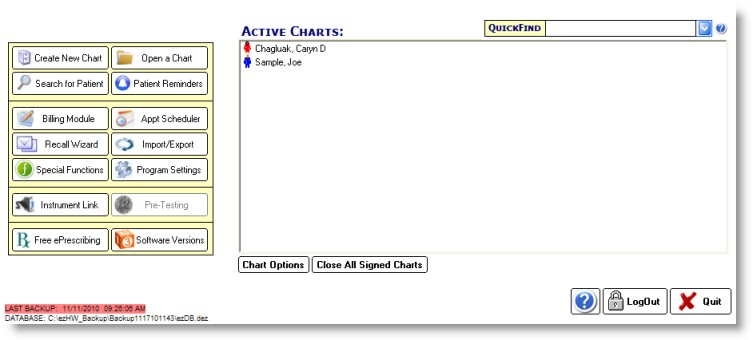
Open Charts Section
When you are doing work on a patient's Chart, it usually needs to be in "open" status. By double clicking on the patient name, you open the Encounter List for that patient.
Patient Status Icons:
![]() Female Patient (red)
Female Patient (red)
![]() Male Patient (blue)
Male Patient (blue)
![]() Gender not specified
Gender not specified
![]() Sticky Note present - click the patient name once to read or edit.
Sticky Note present - click the patient name once to read or edit.
Right-Click Menu Options:
View Encounters - Opens the Encounter List
Edit Demographics - Opens the Patient Demographics
Modify Name - Allows a patient name to be changed.
Attach Document - Allows you to attach a document (or scan one directly to the chart)
Message Manager - Add a Sticky Note or Billing Note
Close & Refile Chart - Closes the chart; will disappear from Open Ledgers list