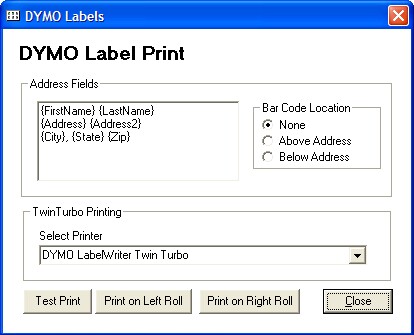To create labels for a Recall mailing, click the Labels button. The Select Format dialog will display; choose either sheet (laser or inkjet) or DYMO printer roll. You must have a DYMO printer installed for this option to be available. Single or dual roll LabelWriter® printers are supported.
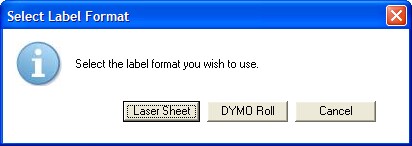
Using the Sheet Option
If you select the Sheet option you will first need to specify the correct labels. Using the standard Avery® label system numbers, you select the correct label number (e.g. for standard address use 5160 or 5161). You can click on a number to see the size and type. If you cannot find your label, use the New Label button to create a new one.
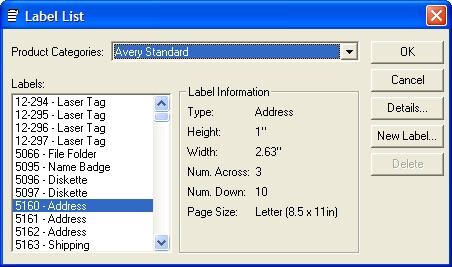
After you click OK, the Label Template dialog will show. A list of available templates (some pre-existing, some that you may have created) is displayed. Click on the one you wish to use (typically this would be the Avery 5160 label template to match the standard label) and click Load button.
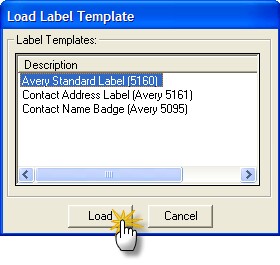
The Label Layout Wizard will display with your select label layout displaying. You can alter the layout or just click Preview/Print to create your labels.
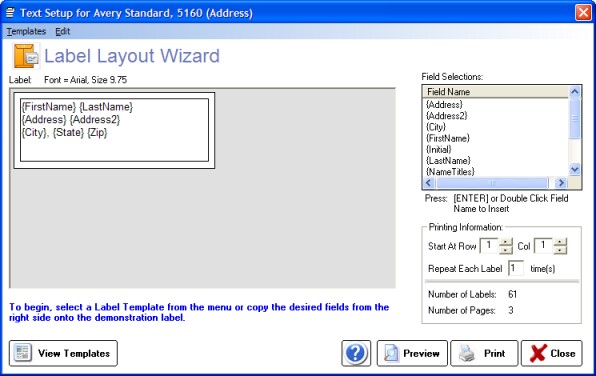
Add Fields
To add fields you double-click on the Field Selection list on the right side, then position them in the proper location on the label template. Use the Edit->Font menu at the top to set the label font.
Create Template
To create your own custom template, create the label layout you desire. Then select Templates->Save from the menu at the top. Choose a unique name that describes the label layout you created (typically you would want to use the Avery label number to keep things simple).
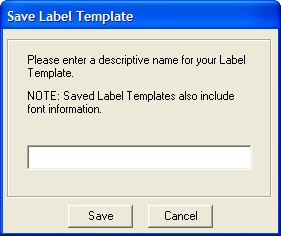
Using the DYMO LabelWriter® Option
The DYMO label printer makes printing labels very easy. Select the printer from the list (or the closest match). Be sure to do a test print to verify the positioning of your address fields. Then choose the correct roll (on dual systems) to begin the print job.