In order for other computers on your network to see the ezHealthWare software database, the folder that holds the database file needs to be made visible to other network computers. This process is called "sharing" the folder. You also need to allow other users to make changes to the file (this is called giving "permissions". Before going further, make sure all computers are in the same Workgroup.
Step 1 - Open the drive that contains the ezHealthWare software database (typically "C:\ezHW_Data"). Right-click the folder and select "Sharing..."
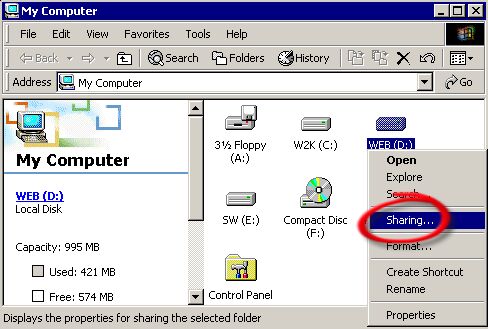
Step 2 - In the section titled "Sharing" check the option "Share this folder". Make sure the User Limit is set to "Maximum Allowed". Then click the Permissions button.
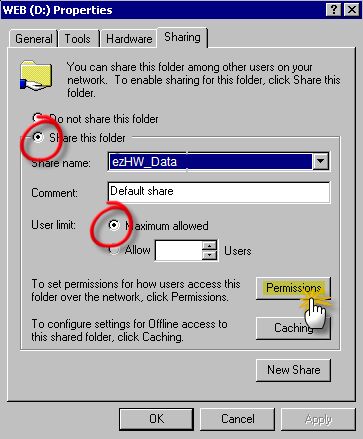
Step 3 - After clicking the Permissions button, you should allow "Everyone" to have access; to do this you need to check Allow for each of the permissions (Full Control, Change and Read). If you fail to do this, you will not be able to make changes to the database!
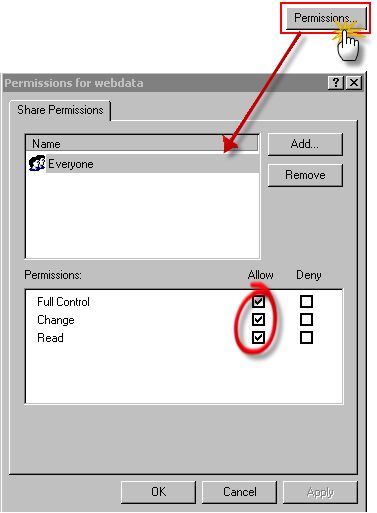
Step 4 - Verify success by looking for the "Share" icon on the original folder.
