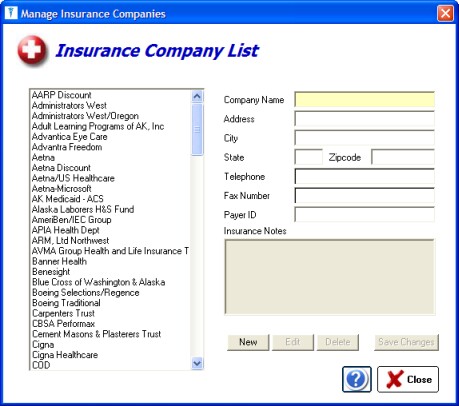The Program Settings button allows for customization of ezChartWriter.
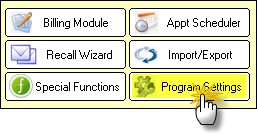
General Settings
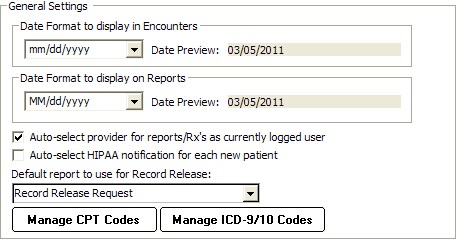
Date Format for Encounters
Allows customization of the way a date is displayed throughout the software (for example, mm/dd/yyyy format). You may use one of the three predefined formats or create your own.
Date Format for Rx/Reports
Allows customization of the way a date is printed on reports (for example, mm/dd/yyyy format). You may use one of the three predefined formats or create your own.
Auto-select provider for reports/Rx's as currently logged user
Determines whether the current user is selected as the provider for certain reports/Rx's.
Auto-select HIPAA notification for each new patient
Automatically create a HIPAA notification entry for any new patients. This indicates the patient was provided a copy of the clinic’s privacy protection practices.
Default Report for a Record Release
Select the default report for use when the user clicks the Print Record Release Form on the Patient Demographics window (under the HIPAA tab). Default setting is the report “Record Release Request”.
Manage CPT Codes
All the codes you need to bill for services and products can be entered in the Products & Service Codes screen. Some standard codes are pre-populated, but you will need to edit the Fee and Tax fields to reflect your practice fee schedule.
Manage ICD-9/10 Diagnosis Codes
You can add, delete, or edit the Diagnosis Codes (ICD-9 or ICD-10) using this utility. These codes are used on the FeeSlip in the diagnosis column and in the Assessment/Plan section of an Encounter.
User Details
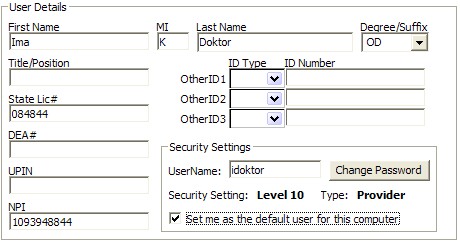
This screen allows the user to modify their own information, including license and insurance ID numbers. Certain items (such as security level and user type) can only be modified in the Admin settings.
User Name/Password
You can change the username here as well as the password (if the current password is known; otherwise the Admin account must be used to reset it)
Security Setting
The user security level is visible (but only modifiable by the System Administrator). The user can, however, change their username or password on this screen.
Set me as the Default user
On each computer (network or solo), the default username displayed at startup ( on the LOGIN screen) is determined by this setting. The user who primarily uses this computer should check this box.
Folder Paths
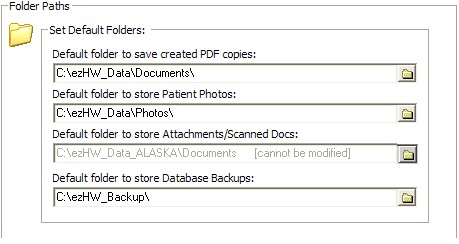
Set default locations for the following folders:
Path to PDF documents
When saving a PDF version of a report or Rx, this is the default location when asked to save file. Typically this would be your "My Documents" folder.
Path to Patient Photos
If you are capturing patient photos to include in the Patient Demographics window, this is the default location to store them. Typically this should be "C:\ezHW_Data\Photos".
Path to Database Backups
The default location where ezBackup stores backup images of your database.
Custom Lists
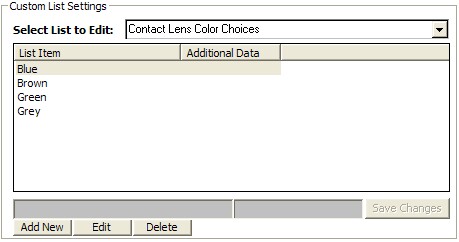
Throughout ezChartWriter, there are various lists and choices that can be customized. You may edit or add to these lists by performing one of the following:
| • | Selecting list to edit in the dropdown box at the top. |
| • | Clicking on the item to edit, or alternatively, selecting the NEW button to add an item to the list. |
Report Settings
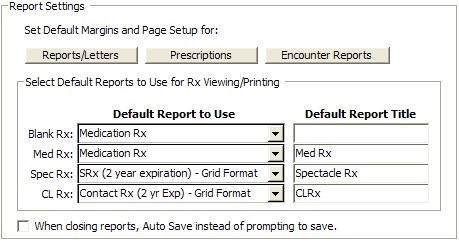
Default Margins
The margin to use for reports, letters, Rx's and encounter printouts (if not set in the Report Designer) or otherwise not specified. This setting applies globally to all reports that do not allow you to set individual margins (e.g. when printing notes).
Default Report to Use
Allows the default report for each Rx type to be selected, as well as setting a default title. The four main Rx categories are: Blank Rx, Medication Rx, Spectacle Rx and Contact Lens Rx.
Auto Save
In some cases, you can specify that the software save your report without being prompted first.
Tool Settings
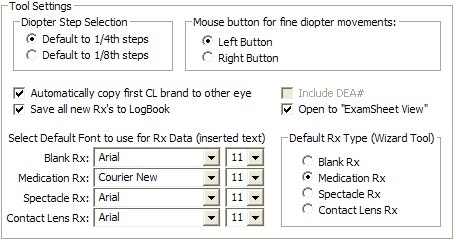
Allows customization of the Rx Tools in ezChartWriter. The available options include the following:
Diopter steps
Applies to spectacle and contact lens Rx’s. Can be either the standard 1/4 steps or in 1/8th steps (rounded to 2 digits however).
Mouse button
For fine adjustments on spectacle or contact Rx tools. Basically, this allows for the reversal of the effect of clicking on the right or left button. The default for fine movements is the left button (i.e. clicking with the left button increments or decrements the power by the default diopter step amount; the right button “jumps” to the clicked location.
Automatically copy first CL brand to other eye
Auto copies the selected contact lens brand from right eye to left (default is true) in the Contact Lens Tool.
Save all new Rx’s to LogBook
Default is true; can be overridden when creating Rx with the Rx wizard.
Set default fonts
Set default fonts for the Rx data being inserted into reports. This can be modified if your reports are exceeding a full page when Rx data is inserted.
Default Rx Wizard
No longer used; the Multi-Medication wizard allows you to select the tool you wish to use.
Insurance List
The Insurance List allows for custom entry of any insurance plan you accept. The information you enter will appear on the claim exactly as you enter it.