| 1) | Have a properly configured and working peer-to-peer network |
| 2) | Decide which computer will be the “primary”. Typically this should be a computer that is left on most of the time and that is fairly fast. |
| 3) | Install the ezHealthWare software on the primary computer and create your database on that computer. Alternatively, if you have already created a database (during your trial period) you can simply copy the entire database folder (usually “C:\ezHW_Data”) to the new primary computer. See: Installing on the Primary |
| 4) | Using this tutorial, select the Operating System (OS) for the primary computer and use that portion of the tutorial to set the Sharing/Permission options. Note that our software runs most versions of Windows XP/2000/Vista/Windows7 or newer (except 64-bit versions of Vista; it works fine with 64-bit Win7 systems). It will NOT run on older systems such as Win 95/98/Me/NT. Some versions of Windows 2000 will not network properly. It has not been tested extensively on Windows Server 2003 or 2008, and this tutorial does not cover installing on those systems. See: Sharing your Database Folder |
| 5) | Once you have your database folder sharing & permissions finished, you can then proceed to “mapping” your database folder on each computer. Again, refer to the specific OS instructions for the computer type you will be mapping on. NOTE: You do the mapping on your other computers, not the primary computer! See: Mapping your Database Folder |
| 6) | Once you have finished mapping your database folder on each of your networked computers, you can proceed with the installation of ezHealthWare software on the other computers. On each computer you must install ezHealthWare software and select “Network” on the setup screen, then on the next screen click “Yes” to indicate you have installed ezHealthWare software on another computer (your primary computer). You will then asked to “find” the database, which is where mapping your database folder makes things really simple! |
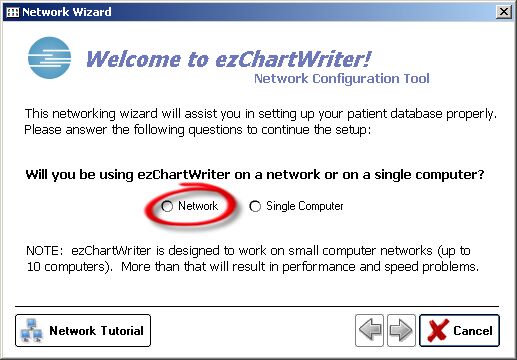
| 7) | Once these steps are completed, you should have a networked version of ezHealthWare software. Remember that if for some reason your network is disconnected (a wire comes undone, the primary computer is shut off or a network switch goes bad) you will likely LOSE DATA. These things happen! Plan ahead and be prepared: Do a backup of your data daily. |
| 8) | If you are considering a wireless network for some (or all) of your network configuration, please read the section in the Tutorial about the pitfalls and dangers of wireless networking. |