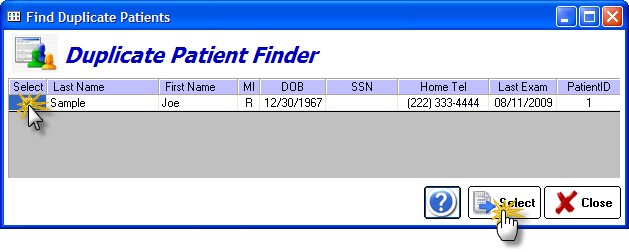Although typically new patient charts will be created in the main module, you can create a chart directly in ezClaimBiller. The steps are given below:
1. Click the New Patient button

2. Enter the patient demographics. Note that only the first name, last name and date of birth are required to create the chart.
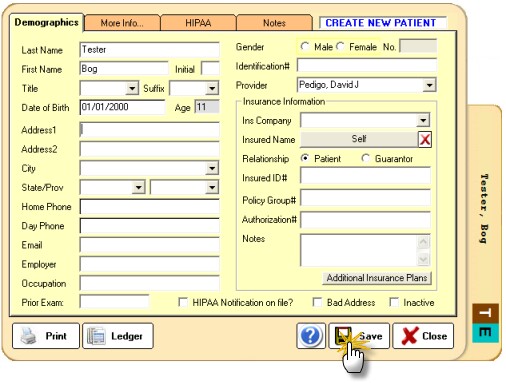
3. Click the Save button to create the new chart.
If a patient already exists in the system, you will see the Duplicate Patient screen after you enter the name and date of birth. If a patient matches, click the checkbox next to the name and click the Select button to open that patient's chart. Otherwise, click Close and continue entering patient demographics.